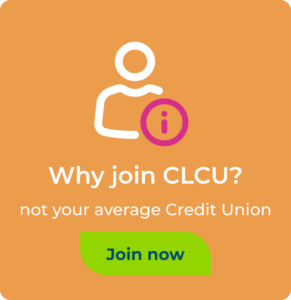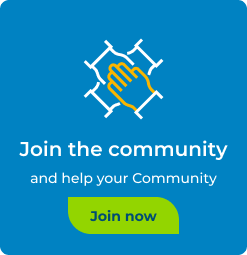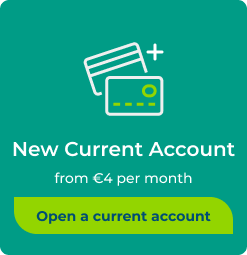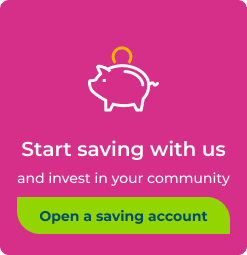Website Browsing – Help
If you do not find the answer to your problem here, please Contact us. Wherever possible, please provide as much detail as well as the error message you receive when encountering this problem.
For problems with logging in to the Members Area of CU Online, go to our Login Help – CU Online page.
Security Issues
- The login form fields are filled out with another person’s information
- The login form fields are already filled out with my information on my shared computer
- I am concerned about the privacy of my information
Display Issues
- Web pages look different on my screen compared to another screen
- I think I am viewing outdated pages
- I get pop-up alert messages when I login / logout of the Members Area
Forms & Downloads
Security Issues
The login form fields are filled out with another person’s information
Forms Autocomplete – This is a feature of the latest browsers which makes it easier to fill out online forms by remembering what was previously typed into the form’s text boxes, and automatically inserting this information where appropriate. The kind of information remembered includes previous text entries, usernames and passwords, and web addresses when typed into the browser’s address bar. In the case of public or shared computers this feature may reveal personal and confidential information and should ideally be disabled.
How to Enable or Disable Autocomplete (Internet Explorer)
The login form fields are already filled out with my information on my shared computer
Forms Autocomplete – This is a feature of the latest browsers which makes it easier to fill out online forms by remembering what was previously typed into the form’s text boxes, and automatically inserting this information where appropriate. The kind of information remembered includes previous text entries, usernames and passwords, and web addresses when typed into the browser’s address bar. In the case of public or shared computers this feature may reveal personal and confidential information and should ideally be disabled.
How to Enable or Disable Autocomplete (Internet Explorer)
I am concerned about the privacy of my information
Your privacy and personal information is protected in several different ways on our website:
- A PIN is issued only to bona fide members of the Credit Union, and your PIN application details are checked against the Credit Union system.
- Your online account is protected by a 3-tier login, which is usually your Member Number, your PIN and your Date of Birth. You should not reveal your PIN.
- When you log into the members area, your login details are encrypted while passing from your computer to our web server, limiting the chances of revealing your information should it be intercepted en route. The 128-bit SSL encryption uses an industrial-strength PGP algorithm which has been found to be nearly impossible to break. The integrity of the encryption is verified by your browser which can recognize the digital certificate installed for our website, and inform you if the certificate (and therefore the encryption) is valid or expired. Next time you are in the Members Area, click on the small padlock at the bottom of your browser to view the digital certificate’s details.
- Not only are your login details encrypted, but so too are your account balances and transactions. In fact all information passing between your computer and the server is digitally encrypted while you are logged into the Members Area.
- The Members Area will automatically close your session after 5 minutes of being idle, which helps prevent revealing your personal information should you be away from your computer for an extended period. You should logout of the Members Area when you are finished.
- Our server has a dedicated team of administrators, constantly maintaining and upgrading the websites’ security and performance.
Display Issues
Web pages look different on my screen compared to another screen
While our websites are optimized to display adequately in most scenarios, there are a multitude of factors which may affect the way a page is displayed. The factors which influence how a website looks on your monitor are:
- Browser Type (Internet Explorer, Firefox, Google Chrome, Safari, Opera, etc.)
- Browser Version – New browsers support more features, and suspend archaic features. Older browsers set aside more room for navigation buttons.
- Operating System (Windows, Apple, Unix, Java, Mobile Device Operating Systems, etc.)
- Monitor Size and Resolution – Monitors can be set to different display resolutions which mean a greater or lesser part of the webpage is displayed in the same area.
- Monitor Colours – Colours appear differently on Windows, Apple, LCD and Mobile Device screens for example, and the number of colours a monitor can display varies greatly, from 256 up to 16 million colors. Monitors can also be set brighter or darker according to your preferences.
I think I am viewing outdated pages
Your browser has the ability to temporarily save pages you’ve visited so that the next time you visit them they will download much more quickly. Sometimes, after the website has been updated, you are still viewing an older page that was cached by your browser the last time you visited. You need to clear your browser’s history and empty the cache to be able to view the latest version of a page.
Step 1 – Clear History
Step 2 – Empty Cache
I get pop-up alert messages when I login / logout of the Members Area
Show Alerts – When this feature is enabled you are notified in a pop-up alert message every time you enter or leave the secure Member’s Section, or whenever you submit a form. These alerts are merely for your information and may be turned off if desired.
Forms & Downloads
I can’t open or view PDF documents or application forms
Adobe Reader – This is a free download, available on most computers, which enables viewing of Adobe PDF documents, and is required for viewing forms and newsletters in our website. The advantage of this type of document is that forms can be displayed and printed so they closely match the official paper documents.
In newer versions of Adobe Reader, certain forms (such as loan applications) can be filled in online and then printed off. To complete application forms online, you should have at least version 4 of Adobe Reader. To download Adobe Reader, click on the link below:
| Adobe Reader Useful for viewing on-screen, text-based documents as they were intended for print, making content more reader-friendly |
PDF documents don’t open within my browser
Adobe Reader – You may have Adobe Reader installed on your computer already, but to view forms from within your browser, it should be installed as a plug-in rather than a separate program. This is easily done by clicking the Adobe Reader icon below.
Adobe Reader is a free download, available on most computers, which enables viewing of Adobe PDF documents, and is required for viewing forms and newsletters in our website. The advantage of this type of document is that forms can be displayed and printed so they closely match the official paper documents.
In newer versions of Adobe Reader, certain forms (such as loan applications) can be filled in online and then printed off. To complete application forms online, you should have at least version 4 of Adobe Reader. To download Adobe Reader, click on the link below:
| Adobe Reader Useful for viewing on-screen, text-based documents as they were intended for print, making content more reader-friendly |